User Interface - Overview
The user interface helps you to understand the basic functionalities of HelpStudio. The HelpStudio enable you to create, publish, and maintain the documentation. You can also produce HTML-based online help and PDF booklet documents.
This screen illustrates the four main sections of the User Interface:
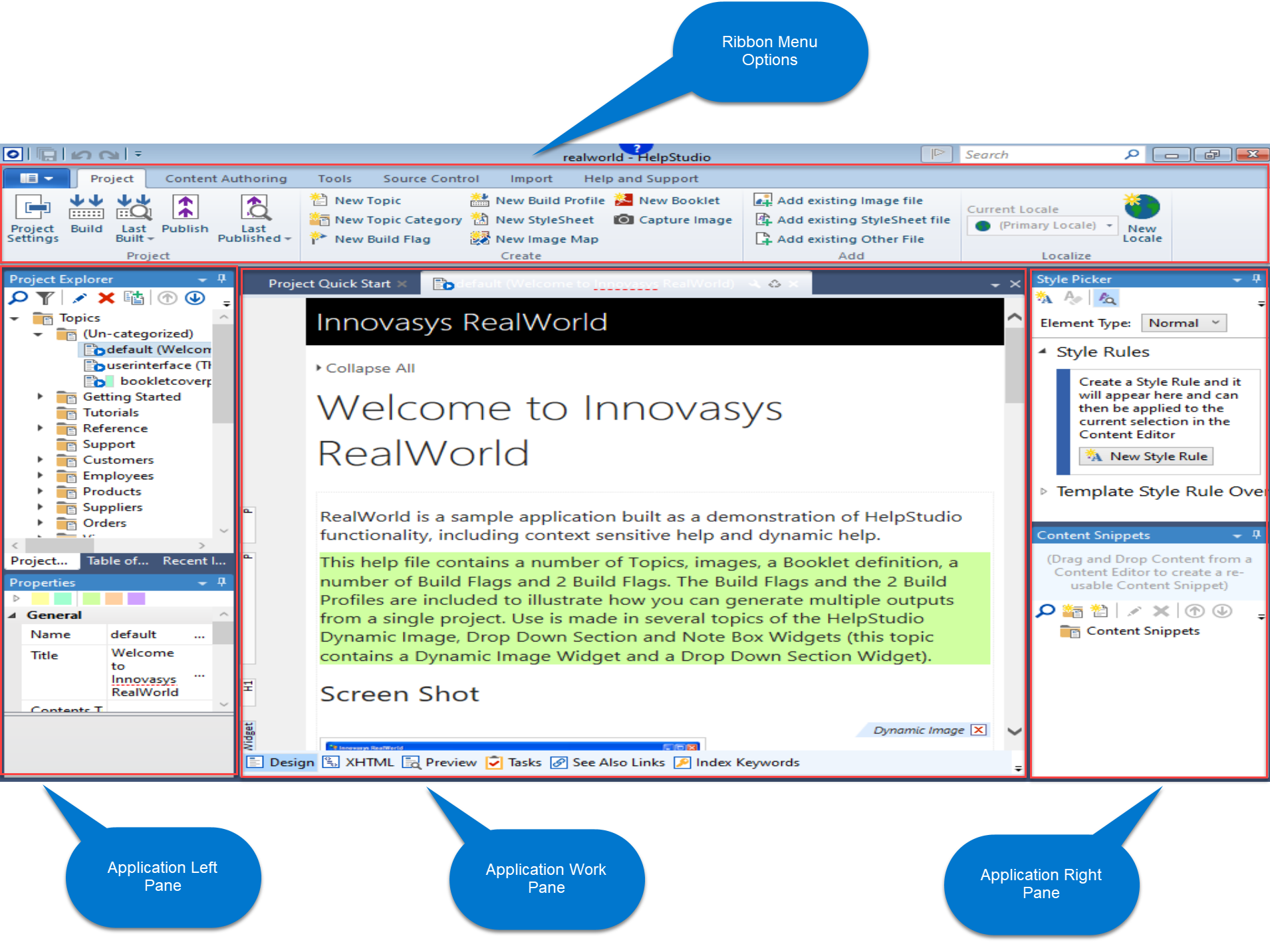
The four main sections of the User Interface are listed and described below:
- Ribbon Menu
- Left Pane
- Work Area
- Right Pane
Ribbon Menu
The Ribbon Menu contains all the options that are required to complete your documentation processes. You can switch between the tabs to access the different features of HelpStudio. The available tabs are:
Project Tab

The Project tab allows you to work with your project flawlessly where you can configure the project settings, build and publish your project, and view the last created and published builds. From the Project tab, you can also create new topics and topic categories, build flags, and so on.
Content Authoring Tab

The Content Authoring tab allows you to work deeper with your content and format it as needed. You can insert images, hyperlinks, tables, bookmarks, and other formatting that you require in your documentation.
Tools Tab

The Tools tab allows you to document your project more interactively. You can edit the topic names, edit the assigned build flags, update the topic status and so on. It also allows you to validate your project with a spell checker and verify the project links.
Source Control Tab
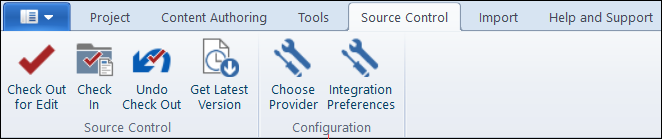
With the Source Control tab, you can Check Out and Check In the projects. You can collaborate in a team environment, with different users working on different parts of the project or even on individual topics. You can also configure your content source provider and integration preferences.
Import Tab
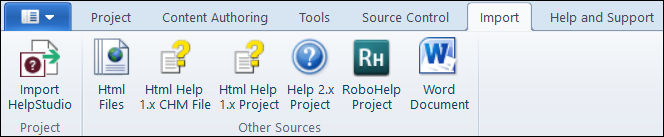
The Import tab provides you the flexibility to import projects created inside or outside of the HelpStudio. You can also import CHM, HTML Help Project, RoboHelp Project, and Word document projects for your documentation as a single source.
Help and Support Tab
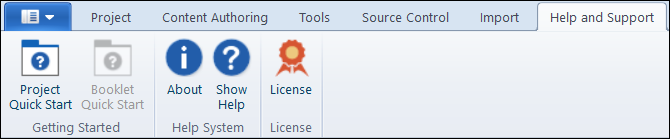
The Help and Support tab gives you access to the tutorial content about HelpStudio. You can also raise a support request related to the product.
Left Pane
The Left Pane consists of the Project Explorer, Table of Contents, and Recent Items tabs. You can hide the Left Pane to get a bigger Work Area for your project by clicking  button.
button.
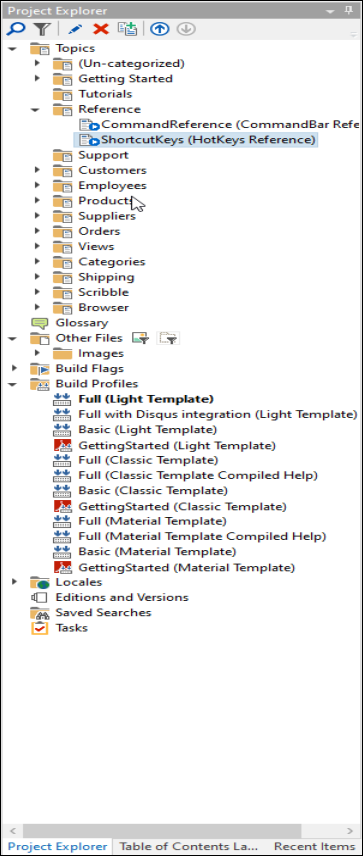
In the Project Explorer tab, all the topics and other related files are organized under multiple folders. The topics are listed within the folders named for a product or project. To view the topics and the content, expand the required folders and double-click on the topic.
In addition to topics, the Project Explorer also contains images, page layouts, stylesheets, build flags, build profiles, and other assets related to active projects.
- Refer to Build Flags for more details on Build Flag.
- Refer to Build Profiles for more details on Build Profile.
In the Table of Contents tab, you can create and customize your project table of contents. Refer to Designing the Table of Contents for more details.
Work Area
The Work Area is the space where you write, edit, and update your content.
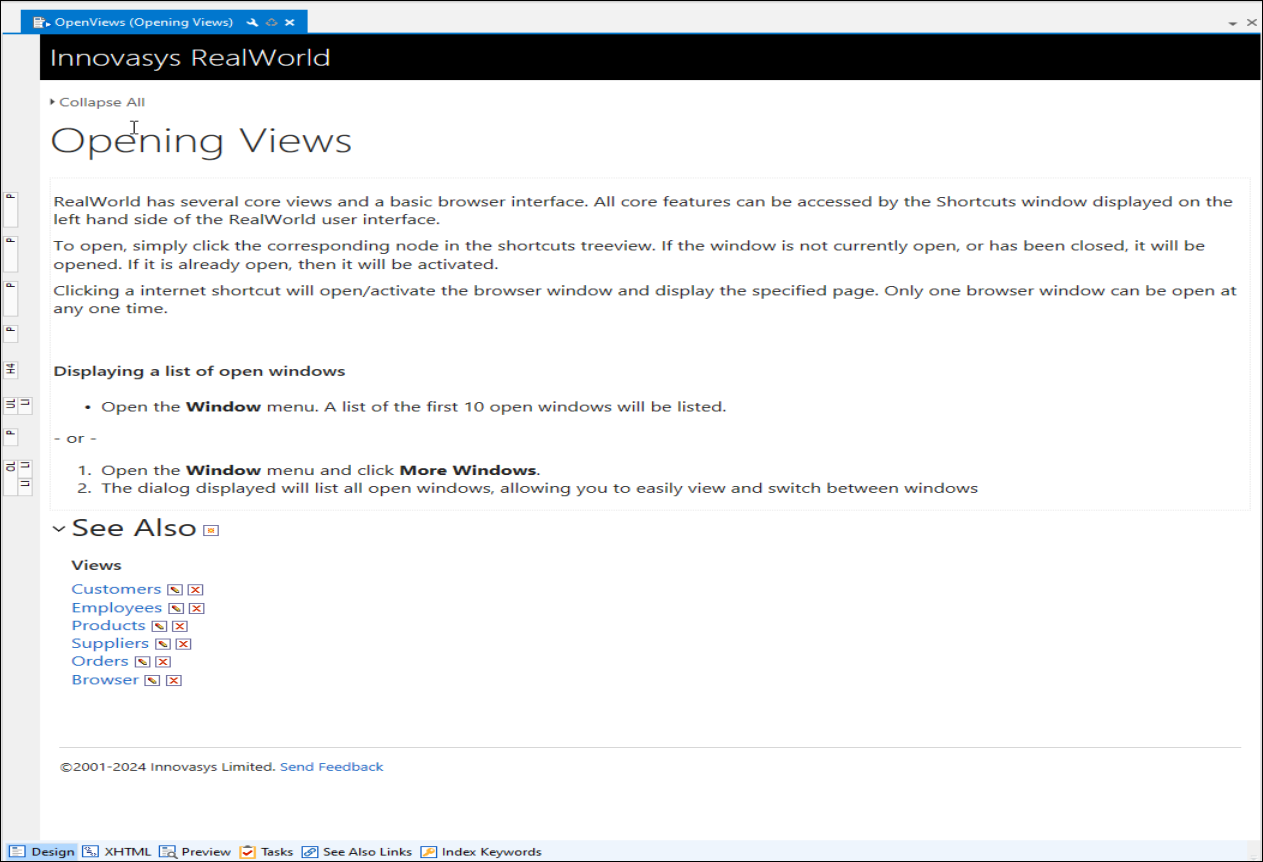
Right Pane
The Right Pane consists of Style Picker and Content Snippets. You can click the Auto Hide button  to hide the Right Pane to get a larger work area for your project.
to hide the Right Pane to get a larger work area for your project.
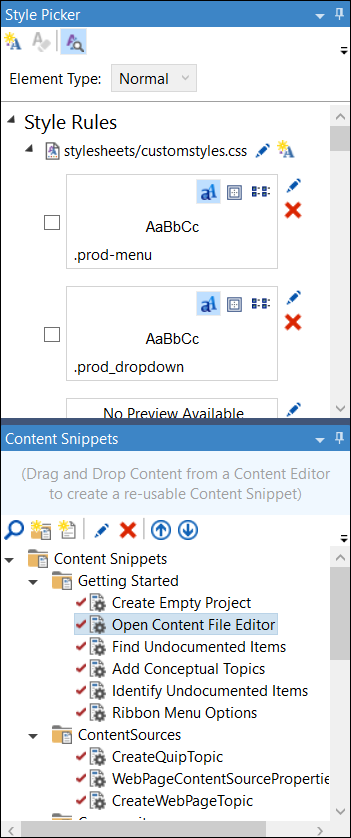
 Table of Contents
Table of Contents
