Build Profiles
The end result of any HelpStudio project is an output (either a compiled help file, or browser help for web or Intranet publishing). A Build Profile represents a particular type of output. Your project may have just one Build Profile (e.g. if you only require a compiled HTML Help file output), or you may choose to have multiple Build Profiles to generate a separate compiled HTML Help file and Browser Help output with different Build Profile property values.
You can also use Build Profiles in combination with Build Flags to generate multiple outputs with different content. An example would be a 'Lite', 'Standard', and 'Professional' version of a software product, where the Help System for each has slightly different content, identified using Build Flags.
Build Profile Fundamentals
Creating a new Build Profile
Create a new Build Profile with default settings
- Click the New Build Profile button on the Project ribbon tab.
- The new Build Profile is created and opened for edit.
Create a copy of an existing Build Profile
- On the Project Explorer, select the Build Profile that you want to create a copy of.
- Right-click and select the
 Clone from the displayed context menu.
Clone from the displayed context menu.
- The new Build Profile is created, with initial settings identical to the original, and opened for edit.
Delete a Build Profile
- On the Project Explorer, select the Build Profile that you want to delete.
- Right-click and select the
 Delete from the displayed context menu.
Delete from the displayed context menu.
- Select Yes to "Confirm Delete".
The Build Profile is permanently deleted from the project.
Save Pending Changes
Before building your project, the Save Pending Changes dialog appears only if any unsaved edits to templates, topics, or other modifications affecting the build output.
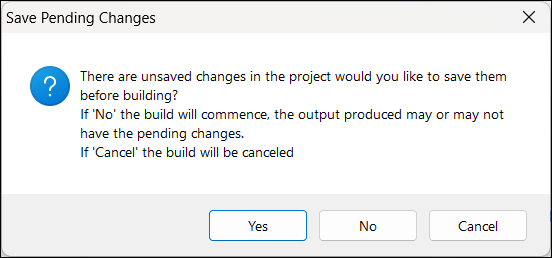
When the Save Pending Changes dialog appears, you have three choices: Yes, No, and Cancel.
- Yes - Saves all unsaved changes before the build process starts. The build output includes all recent changes.
- No - Starts the build without saving the unsaved changes. The build output may or may not include the latest unsaved changes.
- Cancel - Cancels the build process and lets you review and save any pending changes before you attempt the build again.
To Build a specific Build Profile
If your project contains multiple Build Profiles you can quickly start a build for a specific Build Profile.
- On the Project Explorer, right-click on the Build Profile that you want to build.
- Select Build from the displayed context menu.
- The Build window opens with the selected Build Profile.
- Select Start Build.
 Table of Contents
Table of Contents
