Creating a New Template
- To begin, open the HelpStudio application. Once launched, proceed to open your specific project.
If you are not sure about how to open or create a project, refer Create, Open, Copy a Project for instructions.Proceed to Step 2, if you want to create a new template within the existing project build profile. Alternatively, if you want to first create a new build profile and then create a new template within it, refer Build Profiles for instructions.
- Navigate to the Project Explorer tab, right-click on the desired Build Profile and then select Edit where you intend to create a new template.
This action opens the Output Settings page for the build profile.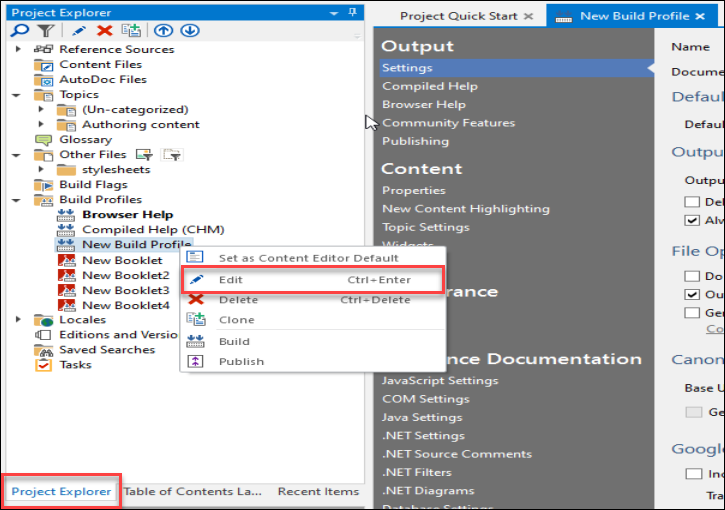
- In the Output Settings page, select Templates menu, where you can select the Default Template Family as Light.
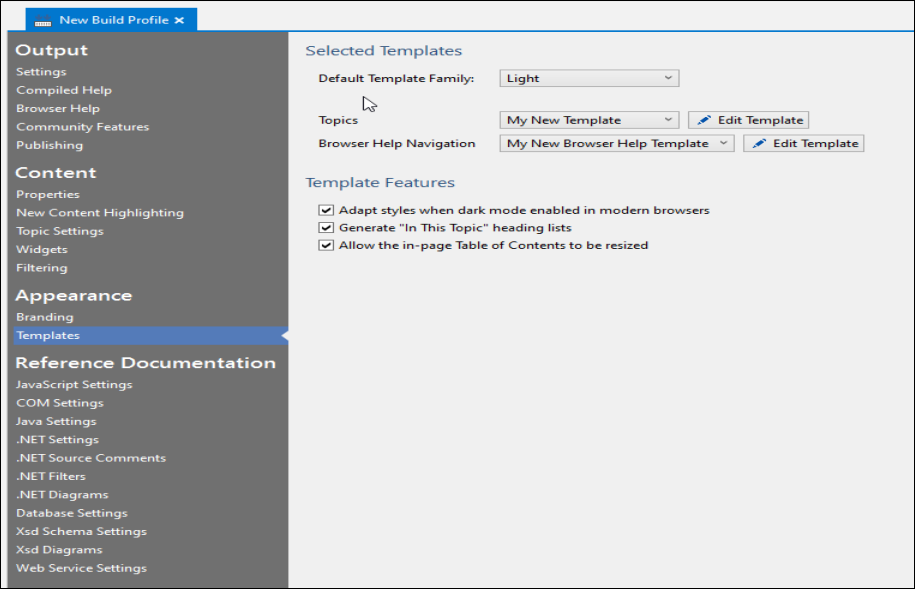
- Select <Create New> from the Topics dropdown menu.
- In the New Template dialog:
- Select Base on as Light (Browser Help) from dropdown menu as we are in the process of creating a new template based on the Light template.
- Enter Template Name as My New Template and Description as New Template for Topics.
- Select OK.
This will create a new template for topics.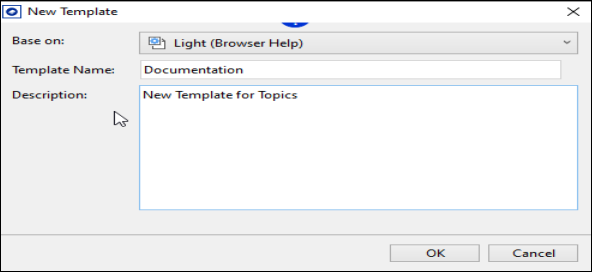
Just as you created a new template for topics, similarly create a template for browser help navigation as well.
-
Make sure that all the options under Template Features are selected:
- Adapt styles when dark mode enabled in modern browsers.
- Generate "In This Topic" heading lists.
- Allow the in-page Table of Contents to be resized.
- Select Save All.
we have successfully created new templates, and that are saved in your machine (Local Dick (C:)).
 Table of Contents
Table of Contents
