Managing Image Folders
When you work with HelpStudio, you might wonder if you can organize your images into multiple folders/sub-folders. This knowledge base article explores how to manage image folders within HelpStudio and discusses the implications of moving images outside and within the project structure.
Adding Images to HelpStudio:
When you add an image in HelpStudio, it goes into an images folder under Other Files folder. However, you can create multiple folders at the same level as images or create subfolders.
Managing Image Locations:
To relocate images within HelpStudio, simply drag and drop them in Project Explorer to the necessary folder. It is important to note that HelpStudio's Project Explorer does not directly mirror the underlying file system structure. Instead, it creates a record of the image file and its location within the project. If you move an image outside of HelpStudio, this record will not be updated to reflect the new location. However, if you move images within HelpStudio, the record will be automatically updated to the new location.
Adding Existing Images:
If you want to add an existing image to a folder other than images, you will not find the option to do so by right-clicking on the folder. Instead, you can select Add existing Other file option to add the image.
Two Methods for Image Management:
- Drag and Drop: Add images by dragging and dropping them to the necessary location within HelpStudio's Project Explorer.
- Add as Existing Other File: Alternatively, you can add existing images to other folders under Other Files to the project by selecting the Add existing Other File option.
Saving Image Paths:
When you add images to HelpStudio, it stores the relative path to the file within the project. However, if you move images outside of HelpStudio, you risk breaking this relative path. It is essential to manage image locations within HelpStudio to maintain the integrity of your project.
In summary, HelpStudio provides flexibility in managing image folders, allowing you to organize images into multiple folders. By leveraging drag and drop or adding existing files, you can efficiently manage your images within the project. Remember to handle image relocation within HelpStudio to ensure the consistency of image paths within your project. Table of Contents
Table of Contents