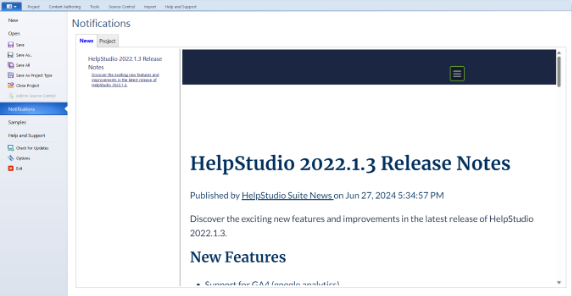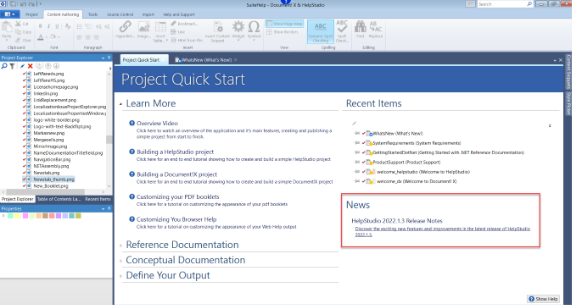What's New!
In 2024.1
GIT Integration
Experience effortless collaboration on your projects with seamless GIT integration. This feature supports GIT as a source control option, allowing collaboration with providers such as Azure DevOps, GitHub, and Bitbucket. Keep your projects secure and maintain visibility of changes without any hassle.
Fully Responsive Templates
Our new Responsive HTML5 template, designed with CSS3 and modern JavaScript, automatically adjusts the layout, content, and design elements to the browser size. This ensures your documentation looks perfect on any device, enhancing the user experience.
Enhanced Browser Functionality
Experience your content with the latest web innovations. The enhanced preview pane supports HTML5, CSS3, and JavaScript, enabling immediate template customization and real-time viewing of results without building the entire project.
Advanced Developer Tools
Access browser developer tools directly from the preview pane to inspect and modify your page's CSS settings in real time. This ensures that your templates are perfect before publishing. In the preview pane, you can also save and print a particular topic.
Automated Sitemap Generation
Enhance your Search Engine Optimization (SEO) effortlessly. The HelpStudio automatically generates a sitemap for your web content, helping search engines efficiently index your content and boost your site's visibility.
Enhanced Certificate Signing Options
Enhance your security measures with additional certificate signing options. Specify command-line options for the signing tool, allowing you to sign certificates stored locally or on dongles.
Notifications (News)
You can now stay up to date with the latest news in HelpStudio by following simple steps.
Select the Application Button, then select Notifications > News to see the most recent news, release notes, upcoming release information, and roadmaps.
You can also see the latest news in the news section of the Project Quick Start page.
In 2022.1
Visual Studio 2022 Integration
The output that targets Microsoft Help Viewer will automatically register with Microsoft Help Viewer if it is installed locally. A link to view the generated output will be included in the Build Results and batch files will be generated with the commands necessary to deploy help to Microsoft Help Viewer on other machines.
Windows 11 Support
Fully supported for use on the new Windows 11 operating system.
In 2021.1
Dark Mode Support in Light Templates
If Dark mode is enabled for browser help output, the light templates will automatically adopt dark styles when running in modern browsers (e.g. Chrome, Edge, Firefox), when Dark mode is enabled in the operating system (Chrome, Edge, Firefox), or in the browser settings specifically (Edge). As well as the standard template colors and styles, the colors used by colorized code sections are dynamically adjusted to ensure they are readable in Dark mode.
Light Template Library Updates
The Light templates now use the latest jQuery 3.0.3 and jQuery UI 1.12.1 when targeting browser help output.
In 2019.1
Visual Studio 2019 Integration
Output that targets Microsoft Help Viewer will automatically register with Microsoft Help Viewer if it is installed locally. A link to view the generated output will be included in the Build Results and batch files will be generated with the commands necessary to deploy help to Microsoft Help Viewer on other machines.
Azure DevOps 2019 Support
Support for Source Control integration with Azure DevOps 2019. A local installation of Visual Studio 2017 or 2019 is required to use Azure DevOps Source Control integration.
In 2018.1
Editions and Versions
The new Editions and Versions functionality helps you to publish multiple variations of your Browser Help output and allows the end users of your Browser Help outputs to switch between the different Editions and/or Versions you have published.
Editions define the variants of Browser Help output that you generate using Build Profiles (e.g. Standard, Professional and Enterprise Editions). Versions define the chronological published versions of your documentation (e.g. 1.0, 1.1 and 2.0 versions). You can use just Editions, just Versions, or define them both if you would like your documentation users to switch between both Editions and chronological Versions of your published Browser Help output.
All documentation that you publish with Editions and Versions functionality enabled will automatically show any Editions or Versions you publish in the future without having to republish the earlier documentation, minimizing the amount of effort in managing multiple documentation Editions and Versions and making it simple for users to find their way to the most relevant and up-to-date content.
Key Sequences Widget
A new Key Sequences Widget has been added to support the common documentation task of graphically illustrating a hotkey or other key sequence.
Customizable Configuration Location
The Configuration Data folder can now be customized to support OneDrive, Google Drive, DropBox etc. integrations. The folder in which Templates and other application Configuration Data is stored can now be customized on the Paths page in the Options editor. This feature will allow Configuration Data to be stored in a folder that is synchronized with a cloud storage provider such as OneDrive, Google Drive, Dropbox etc. This functionality can be thereby leveraged to back up and synchronize your Configuration Data and also to keep your Configuration Data synchronized between multiple users working within a team environment.
Recent Items on Project Quick Start
A list of recently accessed Project Items (e.g. Topics, Images, Stylesheets etc.) is now shown on the Project Quick Start page shown by default when you open a Project; providing a quick and easy way to pick up working with items from your last session.
In 2017.1
New "Light" Templates
A new set of templates have been introduced inspired by the latest Microsoft Documentation style. These new templates introduce a simplified and fresh layout and typography featuring a frameless design with in-page Table of Contents navigation, a right-hand action bar with automatic "In this Topic" support, and a page layout that is responsive to the available screen width.
Move and Rename Other Files
It is now possible to move and rename Other Files directly on the Project Explorer. References to the moved and renamed Other Files (e.g. images, Widgets, and links) are automatically updated. To round off this new functionality, it is now also possible to create new Other Files folders from Project Explorer. Source Control integrated projects are fully supported.
Visual Studio 2017 Integration
Integration with the release version of Visual Studio 2017 (all versions), including the Visual Comment Editor for authoring C#, Visual Basic, and C++/CLI code XML comments.
Microsoft Help Viewer 2.3 Support
Support for Microsoft Help Viewer 2.3, the updated version of Microsoft Help Viewer included with Visual Studio 2017. Output that targets Microsoft Help Viewer will now automatically register with Microsoft Help Viewer 2.3 if it is installed locally. A link to view the generated output will be included in the Build Results and batch files will be generated with the commands necessary to deploy help to Microsoft Help Viewer 2.3 on other machines.
Improved Copy to Clipboard
The support for Copy to Clipboard in Colorized Example Code widgets has been improved and removes the dependency on Adobe Flash. Copying to the clipboard now results in a subtle notification that appears adjacent to the "Copy Code" button when clicked.
In 2016.1
Updated and Modernized Templates
The 2012 Style Templates (now named "Classic") have been re-architected to optimize the underlying styles and JavaScript. The Classic Templates use the latest supported versions of jQuery for the various output formats in order to optimize performance and deliver the best possible experience for both Browser Help and Compiled Help. The new style and script core are common for both the Classic and new Material Templates in order to make it easier to override common Template styles and script in a way that is not Template specific, and to provide a modern base on which further new Templates can be created in future.
For the end user using the content you generate, the Classic Templates are functionally and visually identical to the old 2012 Style templates. Any projects that currently use the 2012 Style Templates will be automatically migrated to the Classic Templates the first time the project is opened. Migration includes automatic updates to any existing stylesheets that reference the old 2012 Style CSS Class Names and IDs.
New "Material" Templates
A new set of Templates have been introduced inspired by the Google "Material" design style. The templates feature a clean and crisp serif font and bold header coloring that helps frame the main content area of each page. These new Templates make subtle changes to layout and typography in response to the available display width, as well as including full responsive support on touch-enabled devices.
The Material Templates are available for both Online and PDF Booklet output. The new Material Browser Help Template features styling to match the content Templates and includes vector icons for the Table of Contents that scale without loss of quality on high-resolution displays.
Enhanced Style Picker
The Style Picker has been significantly enhanced. It is now possible to apply and remove multiple Style Rules to selected content by simply selecting and deselecting available Rules. Style Rules can be created in specific Projects or Template Stylesheets directly from the Style Picker. Style Rules can be edited and deleted directly from buttons next to each Rule in the Style Picker.
If you are making use of a custom Template, the Style Picker now includes the ability to save custom Style Rules in a Template Stylesheet, so that rules can be shared across multiple projects.
Template Override Style Creation
2016.1 introduces functionality that makes it quick and easy to override the default styles applied to various page elements, directly from the context menu in the Content Editor or from a new "Template Style Rule Overrides" section in the Style Picker. As an example, simply right-click on the page title in the Topic Editor and choose "Override Template Style\Page Title" from the context menu in order to create a custom Style Rule that will apply to the Page Title in each generated page.
As with other regular Style Rules, Template Style Rule Overrides can be edited and deleted directly from the Style Picker.
Simplified Template Selection
The Templates page in the Build Profile Editor has been simplified and enhanced to make it quick and easy to change the Templates used. The new Templates page allows you to create or open for edit a custom Template directly.
Enhanced Browser Help Full Text Search
Browser Help Full Text Search has been comprehensively improved. Specific improvements include searching for words chained with "+" or "." characters (e.g. MyNamespace.MyType), searching in Example and Syntax content (all page content is now included in the search), searching for numbers, wildcard (* or ?) search, phrase search (multiple words surrounded with quotes), improved ranking of search results, and a fix for secondary page titles in search results (e.g. Members pages).
Google Analytics Universal Analytics Support
The script code is automatically generated by Document! X and HelpStudio if the Google Analytics integration option is enabled in the Build Profile Editor and has been updated to the latest Google Universal Analytics, in preparation for the eventual deprecation of the earlier ga.js based script. No action is necessary to take advantage of this update.
Microsoft Help Viewer 2.3 RC Support
Experimental support for Microsoft Help Viewer 2.3 RC, the updated version of Microsoft Help Viewer included with Visual Studio 2017 RC. Output that targets Microsoft Help Viewer will now automatically register with Microsoft Help Viewer 2.3 RC if it is installed locally. A link to view the generated output will be included in the Build Results and batch files will be generated with the commands necessary to deploy help to Microsoft Help Viewer 2.3 on other machines.
Team Foundation Server 2017 RC and Visual Studio Team Services Support
Support for the Team Foundation Server 2017 RC and the latest version of Visual Studio Team Services for Source Control Integration.
In 2015.2
Microsoft Help Viewer 2.2 Support
Support for Microsoft Help Viewer 2.2, the updated version of Microsoft Help Viewer included with Visual Studio 2015. Output that targets Microsoft Help Viewer will now automatically register with Microsoft Help Viewer 2.2 if it is installed locally. A link to view the generated output will be included in the Build Results and batch files will be generated with the commands necessary to deploy help to Microsoft Help Viewer 2.2 on other machines.
Team Foundation Server 2015 Support
Support for Microsoft Team Foundation Server 2015 for Source Control integration.
Windows 10 Support
Full support for use on the new Windows 10 operating system.
Integration with Cloud-(Disqus/Facebook/Solidopinion)
It is now possible to enable Discussion/Community Features in the generated output using one of several third party cloud-based Community/Discussion services. Community Features allow you to create a community around the content that you author with Document! X and HelpStudio by allowing your end users to post feedback and threaded comments. Integrating with the established best of breed Community/Discussion services in this way enables you to choose the service that makes the most sense for your particular scenario. Community Features are enabled using the Community Features page in the Project Profile Editor, are supported throughout the standard templates, and are visible when you are authoring.
Enhanced Shortened Filename Generation Options
Additional short filename generation options have been added to Project Settings to enhance this important area of functionality. It is now possible to save the generated filenames between builds so that the same filename will always be generated for a given item. There are also additional options to shorten / transform the default generated filenames using a regular expression find and replace, or by removing a common file prefix. Shortening can now also be restricted to those filenames that would otherwise exceed a particular length (e.g. the Windows path and filename length limitation of 260).
New Table of Contents Node Types that Automatically Populate the ToC based on Topic Category/Topics
The new "All Topics Categories" Table of Contents node will automatically generate a Table of Contents structure at build time based on the Topic Category / Topic Structure on the Project Explorer. A new "Topic Category" node type will do the same but just for a specific Topic Category. These new node types will save time and effort in arranging the Table of Contents if your Project Explorer already reflects the structure you would like to see on the Table of Contents.
Custom Build Configuration Event Actions
Build Configuration Event Actions allow you to define actions you want to perform when building a particular saved Build Configuration. Actions can be executed before or after the Build or Publishing operations. Actions can invoke an external program or script, or show/log a custom build message.
In 2015.1
Topic Content Sources
It is now possible to derive the content for a Topic from an external source (Quip Documents and Web Pages are initially supported) rather than have it stored within the project. The scenario this new feature addresses is where you have existing content that it is not possible or practical to manage directly within the HelpStudio project; this new functionality allows you to easily leverage and keep external content up-to-date.
Widgets for supported external content sources are also available in order to support embedding of external content within an existing Topic or Content File.
See Including Content from External Sources for more information.
Publishing
This major new feature allows you to automatically publish your generated outputs to a web site or directory path (local or network). Azure, IIS Web Deploy, Ftp and File System Directory Publishing Targets are supported and can be configured on the new Publishing page in the Build Profile Editor.
Publishing can take place as part of the build, or can be run at any point thereafter. Publishing is able to track which files have changed since you last built and published, reducing to a minimum the time and bandwidth it takes to publish your generated outputs.
See Publishing Overview for more information.
In 2014
Microsoft Help Viewer 2.1
Support for Microsoft Help Viewer 2.1, the updated version of Microsoft Help Viewer included with Visual Studio 2013. Output that targets Microsoft Help Viewer will now automatically register with Microsoft Help Viewer 2.1 if it is installed locally. A link to view the generated output will be included in the Build Results and batch files will be generated with the commands necessary to deploy help to Microsoft Help Viewer 2.1 on other machines.
Team Foundation Server 2013
Support for Microsoft Team Foundation Server 2013 for Source Control integration.
Subversion 1.8
Support for Subversion 1.8 for Source Control integration.
Windows 8.1 and IE11 Support
Support for installing and running HelpStudio on Windows 8.1 or other Windows versions with IE11 installed.
 Table of Contents
Table of Contents