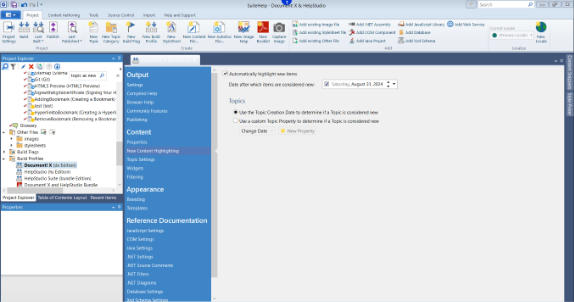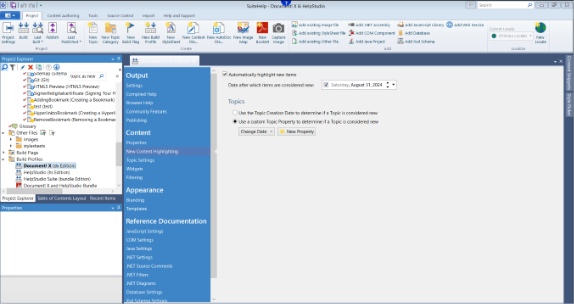Mark Topic As New
Highlighting new Topics allows users to identify updated content in your Help System when a new version is released. HelpStudio Suite provides a structured method for marking topics as new.
When you set a date in the Build Profile Editor, HelpStudio automatically identifies and marks new topics in the generated Table of Contents with a red check mark. If the Help System uses the light template, the word New appears on all new topics.
To Mark Topics as New using the Topic Creation Date
- Open the Build Profile Editor.
- Select New Content Highlighting page.
- Check the Automatically highlight new items checkbox.
- Select the date after which the topic is new.
This date instructs HelpStudio to treat any topics created after the specified date as new. - Select Use the Topic Creation Date to determine if a Topic is considered new option to automatically identify Topics created after the specified date.
To Mark Topics as New using a Custom Topic Property
- Open the Build Profile Editor.
- Select New Content Highlighting page.
- Check the Automatically highlight new items checkbox.
- Select the date after which the topic is new.
This date instructs HelpStudio to treat any topics created after the specified date as new. - Select Use a custom Topic property to determine if a Topic is considered new option.
- Select New Property button.
- On the New Property dialog, enter the Name as Change Date and select Type as Date & Time.
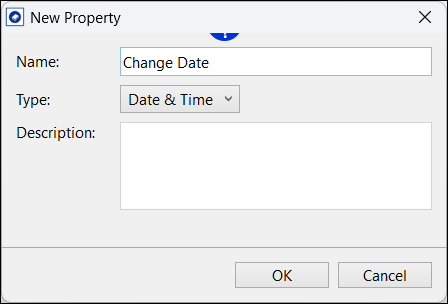
You can now specify the modification date for identifying new Topics using the Change Date property.
To Mark Topics as New using Mark as New Option
- Go to Table of Contents Layout and select the topic you want to mark as new.
- In the Properties section, under Appearance, check the Mark as New checkbox.
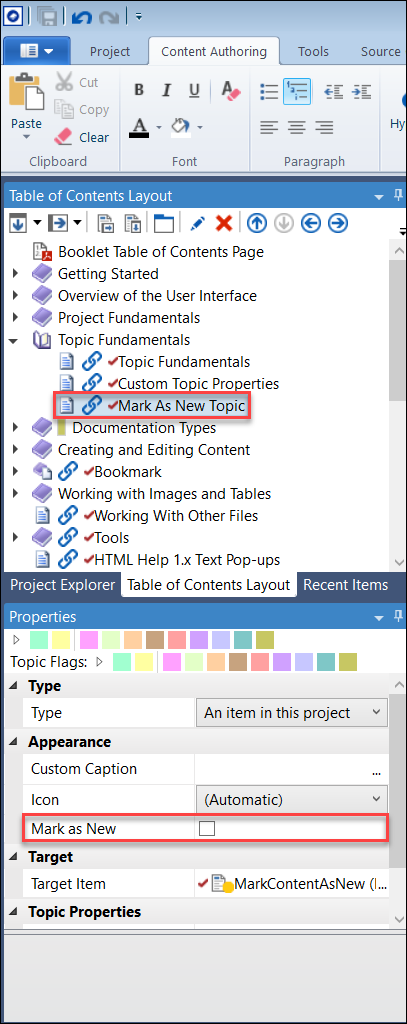
In the generated Table of Contents, a red check mark or the word New appears on new topics, depending on the template you select for the build.
 Table of Contents
Table of Contents