Creating a New Empty Project
Lets proceed to create a new empty project without utilizing any templates.
- Start by launching the HelpStudio and look for the options related to initiating a new project.
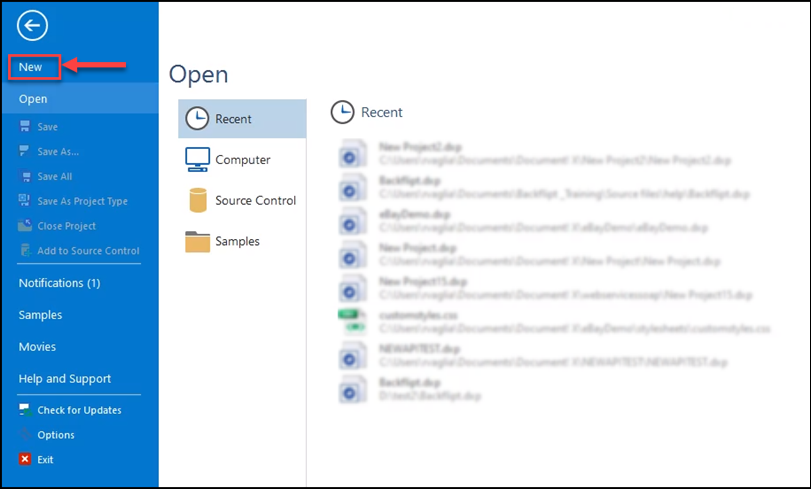
- On the left side of your screen, you will see a navigation panel and select New option.
This will activate the new project wizard, offering various choices for your project. - In the new project wizard, select Empty Project option. You will see a pop-up window appears for project creation.
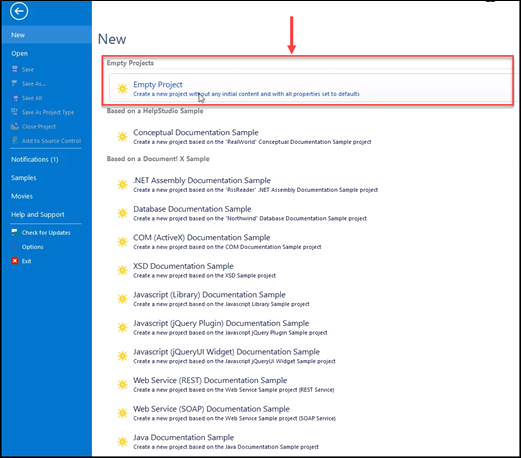
In the new project window, you will find Project Name and Project Directory fields. - Name your project in the Project Name field as MyNewProject.
- If required, you can enter a specific location for your project in the Project Directory field. By default, projects are saved in the C:\Users\XXXX\Documents\XXXX directory.
- After setting up your project details, select Create button.
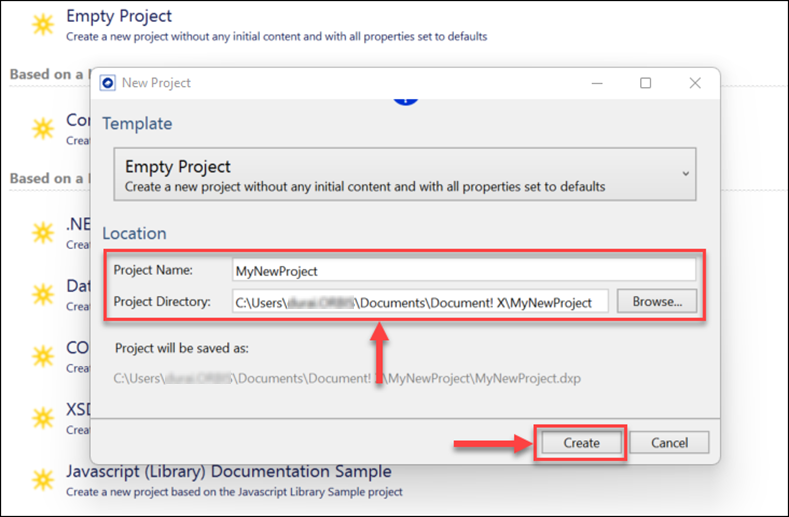
Now you will see a confirmation pop-up stating Folder does not exist will appear. - No worries! Select Yes to confirm the creation of your new project folder in the specified location.
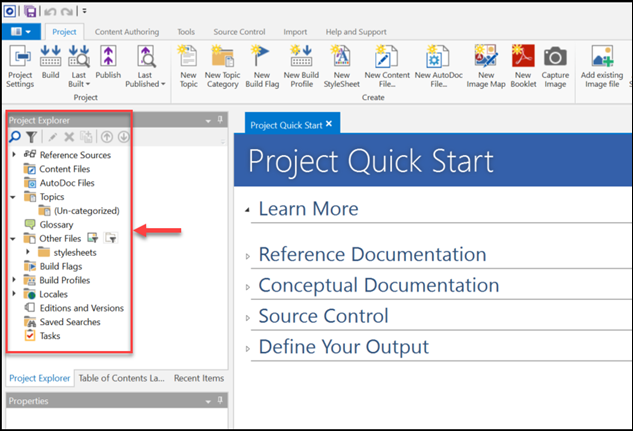
You will be redirected to the newly created My New Project Explorer window. In the Topics segment, you can create different categories, each capable of containing numerous associated topics.
Congratulations! You've successfully created a new empty project and are ready to start building your content. Explore the various options within the Project Explorer window to enhance your project.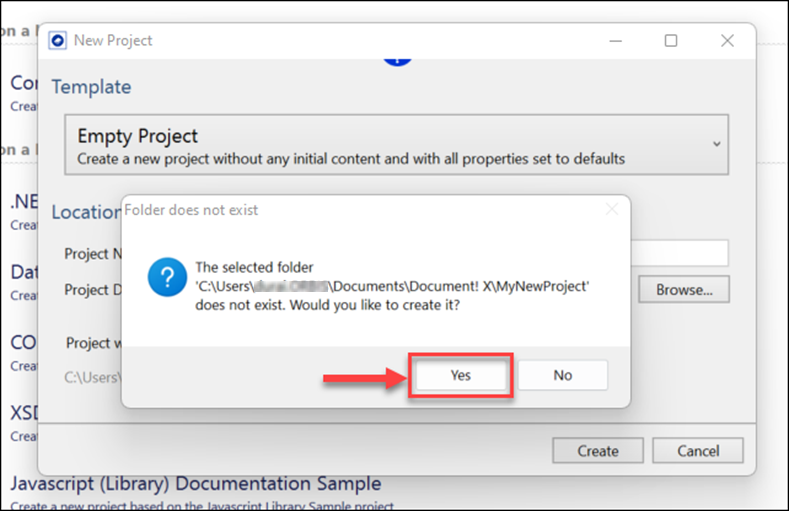
 Table of Contents
Table of Contents
