Create a Project from a Template
Create, Open, Copy a Project
Starting a project is the first step in developing a project after launching the application. The following steps explain how you can create, open, and save a copy of a project.
Create an Empty Project
Creating an empty project creates a project without any content. You can customize its settings according to your needs.
To create an empty project:
- Click the Application Button at the upper-left of the Ribbon Menu.
- Click New and then select Empty Project.
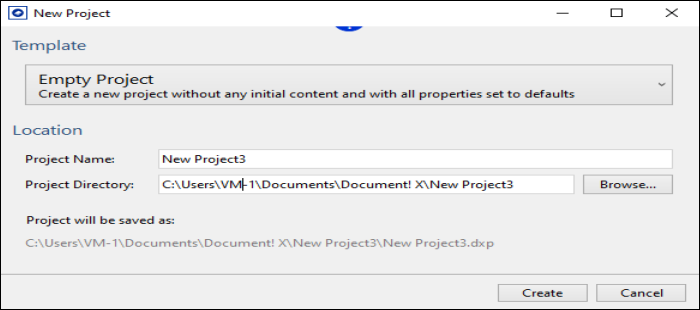
- Enter a project name in the Project Name field.
The project is created in the default directory, which is configurable in the Options Editor (Paths page). However, you can optionally choose a specific directory to save your project by browsing the Project Directory field.
- Click Create.
Open a Project
- Click the Application Button at the upper-left top left of the Ribbon Menu and select Open.
The Open window is displayed.
- Select the project to open.
Open a Project from Source Control
If you want to open a project that is added to Source Control using HelpStudio, you can get a local copy and start working with it directly from HelpStudio.
- Click the Ribbon Application button and select Open from Source Control from the displayed Application menu.
- On the displayed browse dialog, choose the Source Control folder that contains the project you wish to open and select the location in which to store the local project copy.
- Click Ok. A local copy of the project is retrieved from Source Control and the project opens.
Save a Copy of the Project to a New Location
- Click the Application Button.
- Select Save As.
- Choose the new directory in which you want to save the project.
- Enter the file name for the project.
- Select Save.
 Table of Contents
Table of Contents
