Working With Other Files
In addition to the content you author, it is likely that your HelpStudio project contains one or more CSS stylesheets, images, or script files. HelpStudio includes a range of functionality to help you work with these Other Files.
Other Files Fundamentals
Create a Thumbnail from a full size Image
- Select a full size image on the Project Explorer.
- Right-click on the image to show the Context Menu.
- Select Create Thumbnail from the context menu.
Add an Existing StyleSheet to the Project
- On the Project tab, click the Add existing StyleSheet file button.
- On the displayed file dialog, select the file or files to add to the project.
- The selected files are added to the project, included by default in each generated Topic and the styles contained within the stylesheet are available for use on the Style Picker.
Create a New StyleSheet
- On the Project tab, click the New StyleSheet button.
- When prompted, type the desired filename for the new StyleSheet.
- The new StyleSheet is then created and opened for edit in the StyleSheet editor.
Exclude Scripts or StyleSheets from a Topic
By default, each Topic automatically includes all of the stylesheet and script files you add to the project. If you want to prevent certain stylesheets or scripts being used in a particular topic you can do so by excluding them in the Properties editor:
- On the Project Explorer, select the Topic or Topics where you want to prevent one or more stylesheets or scripts being included.
- In the Properties Window, click the button adjacent to the Excluded Other Files property.
- On the displayed dialog, select the stylesheets or scripts that you do not want included.
- Select Ok.
Exclude Files from being Included in the Output
Excluding a file from being included in any online output
You may want to include some files only in booklet output (e.g. StyleSheets specific to booklet output).
- Select the file or files on the Project Explorer.
- In the Properties window, click on the Exclude from Online build flag in the Build Flag Picker at the top of the Properties editor.
- Files marked with the Exclude from Online flag are only included in booklet output.
Excluding a file from being included in any booklet output
You may want to include some files only in online help output (e.g. StyleSheets specific to online output that you don't want used in booklet output).
- Select the file or files on the Project Explorer.
- In the Properties window, click on the Exclude from Booklet build flag in the Build Flag Picker at the top of the Properties editor.
- Files marked with the Exclude from Booklet flag are only included in online output.
Include or exclude a file for a particular Build Profile
Using Build Flags you can create specific Rules in your Build Profiles that govern which files are included in which outputs.
See the Single Sourcing topic for information on how to use Build Flags and Build Profiles to create multiple outputs containing different sets of files.
Remove a File from the Project
- Select the file or files you want to remove from the Project Explorer.
- Click the
 Project Explorer toolbar button.
Project Explorer toolbar button.
- Select Yes to confirm.
The selected files are removed from the project.
 Table of Contents
Table of Contents