Using Content Snippets
HelpStudio creates a single HTML file per topic. If you place a topic in multiple locations within the table of contents, it links to the same HTML file, preventing simultaneous display in multiple table of contents locations.
If you want the same content to be linked in the two different HTML file then you need to use content snippets to reuse the same content across different HTML files in your table of contents.
This tutorial guides you through creating and using content snippets to display the same content in multiple table of contents locations, ensuring content consistency and streamlined project management.
How to Display the Same Content in Multiple TOC Locations Using Content Snippets
- Create a new content snippet without title. Refer to Content Snippets to create a
- Create a Content Snippet
- Open the topic content you want to reuse.
- Highlight the content, excluding the title.
- Create a content snippet from the highlighted content.
2. Create Duplicate Topics
- Create two new topics with the same title as the original topic but with different file names.
- Place one topic under Node1 in your TOC.
- Place the other topic under Node2 in your TOC.
3. Insert the Content Snippet
- Open the first duplicate topic under Node1.
- Insert the previously created content snippet into this topic.
- Repeat the insertion process for the second duplicate topic under Node2.
4. Build Your Project
- Build your HelpStudio project.
- Verify that the content appears correctly in both TOC locations.
By following these steps, you ensure that the same content appears in two different HTML files, each located in different places within the TOC, maintaining content consistency and ease of management.
 Table of Contents
Table of Contents