Undocumented Items
The Undocumented Items tool will find items in the reference documentation part of your project that are undocumented.
This tool is instrumental in verifying that you documentation is ready to publish as it will identify any items included in the reference documentation part of your project which do not have a specific level of documentation.
By default this tool will check that at least a Summary has been provided, but options are provided to control the criteria used to determine if an item is considered undocumented.
Undocumented Items Fundamentals
Find Undocumented Items
- On the Tools tab, select the Undocumented Items option.
- Select the profile in the Project Profile field for which you want to find the undocumented items.
If your project contains only one Build Profile then it appears in the Project Profile field by default.
- Select Item Types, for example, Class, Method, Schema, and Column, that you want to check for undocumented items.
- Select Content Types to indicate the items that must be considered documented (just Summary by default).
- Select the Content Sources that should be used when checking for content.
- Select Execute. Any undocumented items will be listed in the results grid.
To edit an undocumented item
- Select the undocumented item from the results grid.
- Select the
 Edit toolbar button.
Edit toolbar button.
- The item will be opened for edit, allowing you to define the missing content.
Navigation Bar
When you open an item from the results grid, a Navigation Bar opens above the document tab area:
Example Navigation Bar
The navigation bar facilitates seamless navigation through the items on the results grid.
- Select the < button to move to the previous item in the results grid.
- Select the > button to move to the next item in the results grid.
 Table of Contents
Table of Contents