Topic List
The Topic List offers a grid-style view of project topics, which users can edit, delete, filter, sort, and group.
The Topic List provides more information than the Project Explorer, which makes it easy to get an overview of Topic details across a particular Category or the entire project. You can edit a Topics properties directly in the grid to make changes.
To see the topics list, go to the Tools tab and select Topic List. You can use the Topic List to:
- Edit Topic Properties, by editing directly in the grid.
- Sort the list by clicking on a column header.
- Filter the list of Topics by using the filter drop down in the column headers.
- Easily add items to the Table of Contents by first selecting a row with the Row Selector and then dragging the Row Selector to the desired point in the Table of Contents.
- Delete Topics, by clicking the
 Delete toolbar button.
Delete toolbar button.
Topic List Fundamentals
To edit a Topic Property
- Select in the grid cell you wish to edit;
- The grid cell will switch to edit mode and you can directly edit the value. For drop down lists, select the desired item from the list.
To delete a Topic
- Select the Topic you wish to delete by clicking on the corresponding row in the grid;
- Click the
 Topic List Toolbar button;
Topic List Toolbar button;
- After confirmation, the Topic will be deleted.
To sort the Topic List
- Click on the column header that you would like to sort by;
- To reverse the sort order, click the same column header again.
To filter the Topics shown in the Topic List
- Move your mouse over the column header you wish to filter by;
- Click the filter button that appears;
- On the drop down that is displayed, select the value or values you want to filter by;
- The Topic list will be filtered to show only the Topics matching the selected values.
To remove the filter, move your mouse over the column header, click the filter button and then click the displayed Clear Filter button.
 Table of Contents
Table of Contents