Task List
The Task List allows you create and manage Tasks. Tasks are a useful way to keep track of items of work in your project.
You can access the Task List in two ways. Accessed from the Tools tab, the Task List opens on a separate document tab and shows all Tasks in the open project. Accessed from the Tasks View Bar in an individual Topic or Content File, the Task Manager shows only those Tasks associated with that item.
You can use the Task Manager to:
- Create new Tasks, and define the properties of a Task.
- Edit existing Tasks (for example to update the Status or Priority of a Task).
- Remove Tasks.
Tasks can have a priority and status assigned, allowing you to prioritize outstanding work and track completion of tasks.
Tasks can be associated with a particular Topic or item in a Content File, allowing you track work required against a specific content item.
Task List Fundamentals
Open the Task List
To open the Project Task List (listing all tasks):
- Select the Task List button on the Tools tab.
- The Project Task List displays showing all Tasks that are defined in the project.
To open the Task list associated with a Topic or a Content File item:
- Open the item for edit that you want to manage Tasks for.
- Select the Tasks button in the view strip along the bottom edge of the editor.
- The Tasks List for that specific item displays. Only Tasks associated with the current item are shown on this Task List.
Create a New Task
- Select the
 New Task button.
New Task button.
- The New Task dialog displays and allows you to define the properties of the new Task.
- Select Ok to create the new Task.
Edit a Task
Edit the properties of the Task by typing directly in the Task Grid.
- or -
Select the  Edit button to open the Task for edit in a separate window.
Edit button to open the Task for edit in a separate window.
Delete a Task
- Select the Task you wish to delete by clicking on it in the Grid.
- Select the
 Delete button.
Delete button.
- The selected Task will be deleted.
 Table of Contents
Table of Contents