Publishing Fundamentals
Create a new Publishing Target
- Open the Build Profile Editor.
- Select the Publishing page.
- Click the
 toolbar button.
toolbar button.
- On the New Publishing Target dialog, select the kind of target you are publishing to.
- A new Publishing Target is created and selected for editing.
- Complete the fields in the Publishing Target editor for the new Target.
If you are publishing to an Azure Website, follow the instructions in Publish to an Azure Web Site to automatically import an Azure .publishsettings file.
Publish as part of the build
- On the Project tab, Select the Build ribbon button.
- Select the Build Profiles you wish to build.
- Beneath each selected Build Profile, select the Publishing Targets you wish to publish to once the build is complete.
- Click Start Build to begin the build and publishing operation.
Publishing takes place for the selected Publishing Targets as part of the Build and displays in the Build Results beneath each Build Profile.
You can automatically publish as part of a saved Build Configuration. Create and modify Build Configurations in the Project Settings editor.
Publish separately from the build
You want to publish as a separate activity from building, e.g. if you want to verify that the built output is correct before publishing.
- Click the Publish ribbon button.
- The Publishing window opens.
- Select the Publishing Targets you wish to publish to.
- Select Start Publishing to start publishing.
 Table of Contents
Table of Contents