Project Find And Replace
Project Find and Replace allows you to find and optionally replace text throughout the HelpStudio project.
Find Options enables searching within the XHTML source and for matching whole words/case sensitivity. Additionally, you can search and replace using regular expressions.
Project Find and Replace Fundamentals
Find a specific word or phrase:
- Select Project Find and Replace on the Tools tab.
- Enter the word or phrase you are searching for in the Find what text box.
- If you want to search only within specific project elements, select them from the Find In: list. The default functionality is to search the entire project.
- If you want to find only whole word matches, select Match Whole Word from the Find options.
- If you only want to match the exact case, select Match Case from the Find options.
- If you want to search in HTML source, select Search in HTML from the Find options. If you are searching in an HTML source, you can enable the Use regular expressions option to use regular expressions in your search term.
- Select Find to search.
Replace a specific word or phrase:
- Enter the term you are searching for and the find options you want to enable (see Find a specific word or phrase above).
- Enter the text you want to replace with the found text in the Replace With text box.
- Select Find to search.
- To replace a specific match, select it from the results list and click Replace.
- To replace all matches, click Replace All.
Navigation Bar
When you open an item from the results grid, a Navigation Bar opens above the document tab area:
Example Navigation Bar
The navigation bar facilitates seamless navigation through the items on the results grid.
- Select the < button to move to the previous item in the results grid.
- Select the > button to move to the next item in the results grid.
 Table of Contents
Table of Contents