Project Explorer
The Project Explorer provides an organized view of all the items that make up your project, including topics, images, stylesheets, and other resources.
With Project Explorer, you can easily search, filter, and organize your project items to quickly find what you need.
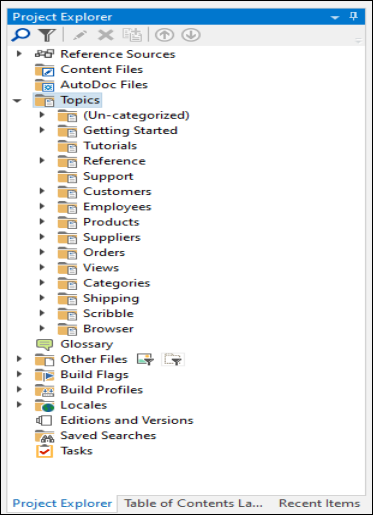
| Button | Description |
| Search Button | This Search button allows you to launch the Search field, enabling you to initiate a search and quickly locate specific items within a large dataset. |
| Filter Button | The Filter button allows you to define the view of the items displayed based on specific criteria. Clicking on this button opens the Filters dialog box where you can set filters to display only items that meet certain conditions. |
| Edit Button | The Edit button allows you to edit the content of a selected item. Clicking on this button opens a Design interface where you can edit the item's content and create new content if the item is a new topic. |
| Delete Button | The Delete button allows you to remove selected items from the Project Explorer. Clicking on this button prompts a Confirm Delete dialog to ensure you intend to delete the item before permanently removing it from the project. |
| Move Up and Move Down Buttons | These Move Up and Move Down buttons allow you to adjust the position of a selected item. Clicking on the Move Up button moves the item one position higher, while clicking on the Move Down button moves it one position lower. |
| Clone Button | The Clone button allows you to duplicate the selected item by creating an exact copy with identical properties and content. Clicking on this button creates a copy of the selected item, which you can modify as needed. |
Selecting Multiple Items
Multiple items can be selected on the Project Explorer and Table of Contents Editor in HelpStudio. Once selected, you can set properties for the multiple items in the Properties window, and use the toolbar or context menu to perform actions on the selected items.
To select a range of items:
- Click on the first node.
- Hold down the Shift key.
- Click on the last items you want to select.
- All items from the first to the last, including those in between, are selected.
To select multiple items one by one:
- Click on the first item.
- Hold down the Ctrl key.
- Click on another item. Both items are selected.
- Repeat for any further items you wish to select.
 Table of Contents
Table of Contents