Image Map
The Image Map tool allows you to add a variety of effects, labels, annotations, etc., to an image in your project. These are then saved independently from the image (in a separate .imk file). This Image Map generates an image that includes the background image and the applied markup items. You can also generate images for individual markup items.
As the markup items are saved independently, you can change the background image at any time without losing the positions or settings of any markup items. This is extremely useful in scenarios where the background image changes frequently while the same markup is maintained, such as screenshots of an application in development.
You can change the background image of an Image Map by clicking on the Properties button on the Markup tab.
Fundamentals
Creating a new Image Map
- Select the New Image Map button on the Project ribbon menu.
New Image Maps can also be created via the context menu option on an image in the Project Explorer.
- Select the image to create a new Image Map for in the Image Picker dialog.
- Select the location to save the new Image Map to in the Save Image Map dialog.
- As the Image Map editor is opened for the new Image Map the Properties dialog displays. In this dialog you can change the Output options and markup item defaults.
Generate images for individual markup items
- Click on the Bullet button on the Markup Ribbon tab.
- Click on the Show Properties button
 , located in just above the Bullet.
, located in just above the Bullet.
- Check the Output As Image option.
- Click the Build button on the Markup Ribbon tab.
By default the individual markup item images are saved to the directory as the main marked up image. This path can be changed by editing the Output Filename property.
 Table of Contents
Table of Contents