Creating a New Document! X Project From a Template
In this tutorial we are going to create a new HelpStudio project from a template in HelpStudio. Let's get started:
- Start by launching the Document! X & HelpStudio and look for the options related to initiating a new project.
- On the left side of your screen, you'll see a navigation panel and click on the "New" option.
This will activate the New Project Wizard, offering various choices for your project. - In the New Project Wizard, click on the “Conceptual Documentation Sample” option from the HelpStudio sample. You will see a pop-up window appears for project creation.
In the New Project window, you'll find "Project Name" and "Project Directory" fields. - Name your project in the "Project Name" field as "MyNewProject".
- If required, you can enter a specific location for your project in the "Project Directory" field. By default, projects are saved in the "C:\Users\XXXX\Documents\Document! X" directory.
- After setting up your project details, click the "Create" button.
Now you will see a confirmation pop-up stating "Folder does not exist" will appear. - No worries! Click "Yes" to confirm the creation of your new project folder in the specified location.
This action will redirect you to the newly created My New Project Explorer window based on the HelpStudio sample, which provides essential components for building your content. In the "Topics" segment, you have the option to create different categories, with each category capable of encompassing numerous topics associated with it.
You'll be redirected to the newly created "My New Project Explorer" window based on the HelpStudio sample. In the "Topics" segment, you can create different categories, each capable of containing numerous associated topics.
Congratulations! You've successfully created a new HelpStudio project from a template and are ready to start building your content. Explore the various options within the "Project Explorer" window to enhance your project.
 Table of Contents
Table of Contents