Build Flags
Build Flags, used in combination with Build Profiles, allow you to generate different versions of the same Help System from a single project. The easiest way to understand how Build Flags can be used is to view the movie below or the written worked example of how they might be used.
Build Flag Fundamentals
Create a new Build Flag
- On the Project ribbon tab, select New Build Flag option.
- Enter name in the Name: field and select the color.
Apply a Build Flag to Content
- In a content editor, select the content you want to apply a Build Flag.
- Right-click the selected content and select the Build Flag(s) you want to apply from the picker that appears above the context menu.
The selected content is highlighted with the selected Build Flag(s).
Apply a Build Flag to an Element on a Page Map
-
Applying a build flag to an element is the recommended method if you want to flag all content within the element. This ensures that the build flag applies to the entire element, including any contained text.
- In a content editor, navigate to the Page Map and locate the element where you want to apply a Build Flag.
- Right-click the element on a Page Map and select the Build Flag(s) you want to apply from the picker that appears above the context menu.
The content within the element is highlighted with the selected Build Flag(s).
Remove Build Flags Applied to Content
- In a content editor, select the content that you want to remove the applied Build Flags.
- Right-click on the selected content and select Clear Build Flags from the displayed context menu.
The Build Flags are cleared from the selected content.
Apply a Build Flag to a Topic
- In the Project Explorer, select the Topic or Topics you want to mark with a Build Flag.
- In the Properties window, click the Build Flags you want to apply.
- The applied Build Flags are shown as small colored blocks next to the Topic entry on the Project Explorer to indicate which Build Flags are applied.
Apply a Build Flag to a Topic Keyword
- Open the Topic containing the keyword that you want to apply a Build Flag.
- Click Index Keywords on the View Strip at the bottom of the Topic Editor to display the Index Keywords editor.
- Using the Build Flag Picker in the Index Keywords list, select the Build Flags you want to apply.
If you mark a Topic with a Build Flag, the Index Keywords related to it are implicitly marked with the Topic Build Flags (as they are included / excluded with the parent Topic). So you don't need to mark individual Index Keywords with a flag that is already applied to the Topic.
Apply a Build Flag to a Topic See Also Link
- Open the Topic containing that keyword that you would like to apply a Build Flag to.
- Click See Also Links on the View Strip at the bottom of the Topic Editor to display the See Also Links editor.
- Using the Build Flag Picker in the See Also Links list, select the Build Flags you want to apply.
If you mark a Topic with a Build Flag, the See Also links related to it are implicitly marked with the Topic Build Flags (as they are included / excluded with the parent Topic). So you don't need to mark individual See Also links with a flag that is already applied to the Topic.
Apply a Build Flag to a Table of Contents Node
If you have flagged a Topic you do not need to also flag its related Table of Contents node - the Table of Contents node will be automatically excluded if the item it points to is excluded.
- In the Table of Contents Editor, select the Table of Contents Node(s) that you want to mark with a Build Flag.
- In the Properties window, use the Build Flag Picker to select the Build Flags you want to apply.
- The applied Build Flags are shown as small colored blocks adjacent to the Table of Contents node on the Table of Contents Editor to indicate which Build Flags have been applied.
Apply a Build Flag to a Glossary Entry
- Open the Glossary Editor.
- Select the Glossary Item that you want to mark with a Build Flag.
- Using the Build Flag Picker on the right hand side of the Glossary Editor, select the Build Flags you want to apply.
Apply a Build Flag to a Stylesheet
- In the Project Explorer, navigate to Other Files folder and expand the stylesheets subfolder.
- Select the stylesheet to which you want to apply a Build Flag.
- Right-click the selected stylesheet and select the Build Flag you want to apply from the picker that appears above the context menu.
The stylesheet is highlighted with the selected Build Flag.
 Table of Contents
Table of Contents