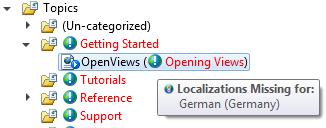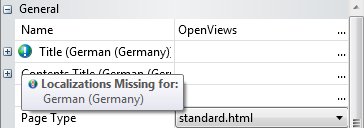Localization in Document! X
Document! X is the only mainstream tool that allows you to author content in multiple languages within a single project.
Define your Topics, Table of Contents, and Index Keywords once, and manage the localization for each language within the same project. Easily switch between locales and track localization tasks in Document! X.
Localization Fundamentals
Add a secondary locale to the Project
- On the Project tab, select the New Locale button.
- In the New Locale dialog, choose the locale you want to add to the project.
- Select OK.
The new locale is added to the project.
Switch between locales
To switch to another locale, use the Current Locale dropdown on the Project tab.
When you switch to another locale, the Project Explorer and Table of Contents Editor display titles in that locale. Any new editors or project tools you open will also open in that locale. The Properties window shows localizable properties in the current locale.
Localization Issue Indicator
When you work in a secondary locale and a localization for the current locale cannot be found, Document! X displays a localization issue indicator next to the text from the Primary Locale, allowing you to easily spot the problem.
Localization Issue Indicator on the Project Explorer
Localization Issue Indicator in the Properties Window
Hover over the localization issue indicator to see a list of locales with missing or outdated localizations.
Open a Topic for edit in a specific locale
To edit a topic in a specific locale without changing the current locale, right-click the topic in the Project Explorer and select the desired locale from the Edit (Other Locale) sub-menu. The Topic Editor opens for the chosen Locale.
Open a Content File for edit in a specific locale
To edit a content file in a specific locale without changing the current locale, right-click the content file in the Project Explorer and select the desired locale from the Edit (Other Locale) sub-menu. The Content File Editor opens for the chosen Locale.
To build an output for a secondary locale
- Click the Build button on the Project tab.
- Select the secondary locales you want to build.
- Click the Start Build button.
The output for secondary locales is named with a suffix corresponding to the locale. For example, if you generate a help file named myhelpfile.chm, the file for a German secondary locale will be named myhelpfile.de-DE.chm, and the web output will be saved in a \de-DE sub-directory of the chosen output folder.
 Table of Contents
Table of Contents