Visual Studio Integration Fundamentals
Create a new Document! X project
- Open your Visual Studio solution.
- Click on the HelpStudio Suite
 toolbar button.
Your solution will need to be built before a HelpStudio Suite project can be created in Visual Studio, HelpStudio Suite will display a warning if no compiled assemblies for the open solution can be found when creating a new project.
toolbar button.
Your solution will need to be built before a HelpStudio Suite project can be created in Visual Studio, HelpStudio Suite will display a warning if no compiled assemblies for the open solution can be found when creating a new project. - Select the assemblies compiled from this solution to add to the new HelpStudio Suite project.
- Click OK.
Edit XML source comments
- Open your Visual Studio solution.
- Open the code file that you want to edit XML source comments for. The Visual Studio integrated comment editor supports the following types of code files: .vb, .cs, .cpp, .h
- Click on the Edit Documentation
 toolbar button.
The Visual Studio integrated comment editor can also be opened for a specific code file from the context menu in the Solution Explorer.
toolbar button.
The Visual Studio integrated comment editor can also be opened for a specific code file from the context menu in the Solution Explorer. - Select the code element to edit XML source comments for (assemblies and namespaces do not support XML source comments).
If there is a HelpStudio Suite project available in your solution then a Build Profile picker combobox will be available in the top right hand corner of the Visual Studio integrated comment editor which will allow you to select which Build Profile to use at design and preview time.
- Enter XML source comment content in the Summary field.
- Switch back to the code file window, the following XML comment will have been added to the selected code element: <summary>XML source comment content</summary>
Build a Document! X project
A HelpStudio Suite project will need to exist as part of the open Solution in order to build it.
Right-click on the HelpStudio Suite project in the Solution Explorer and select the Build context menu option
- or -
Hold shift and click on the HelpStudio Suite  toolbar button.
toolbar button.
 Table of Contents
Table of Contents