Document! X for Technical Writers

Automated Documentation Tool + WYSIWYG Authoring Environment
Document! X delivers the best of both worlds by seamlessly combining automated documentation generation with a full WYSIWYG authoring environment. The generated output forms an accurate and comprehensive documentation set.
Document! X provides a highly productive environment in which Technical Writers can author, edit and validate documentation content. Any existing source content can be leveraged where available without compromising the Technical Writers ability to edit or override the final output.
Content Authoring Options
Any existing source content (.NET xml source comments, Web Service Definition descriptions, SQL Server Extended Properties, SQL/T-SQL/PL-SQL source comments, XSD Annotations, Javascript JsDoc or XML format source comments, Java Javadoc format source comments, COM HelpStrings ) can be automatically used in generated documentation and you can view the descriptions whilst you are editing in the Document! X Content File Editor in order to spot areas that need expansion and avoid duplication.
You can choose to author content in your source content, and/or using the rich authoring environment of the Document! X Content File editor. This flexibility allows you to include basic documentation in the source code and use the rich Document! X Content File editor to author extended content; or you chose some other approach that makes sense for your particular authoring workflow.
/@Html.Partial("_ScreenshotGallery", New ScreenshotSetPageViewModel("generic-authoring", Model.ScreenshotConfiguration.ScreenshotSets("generic-authoring").Screenshots, ""))Single Source Build and Publish
Your documentation projects can be built to Browser Help, CHM (Html Help 1.x) or Microsoft Help Viewer (Visual Studio® 2010-2022). All of the specific requirements for the different output formats are handled for your automatically and you can build all outputs from a single project. Automatic publishing makes it quick and simple to deploy the generated output to your web site, ftp server or network location.
/@Html.Partial("_ScreenshotGallery", New ScreenshotSetPageViewModel("generic-build-and-publish", Model.ScreenshotConfiguration.ScreenshotSets("generic-build-and-publish").Screenshots, ""))