Document! X for .NET Documentation

Automated .NET Documentation Tool + WYSIWYG Authoring Environment
Document! X delivers the best of both worlds by seamlessly combining automated .NET (Framework 1.0-5, .NET Standard, .NET Core) documentation generation with a full WYSIWYG authoring environment and Visual Studio Integrated Comment Editor. The generated output is an accurate and comprehensive documentation set for your .NET Assemblies (C#, Visual Basic / VB.NET, F#, C++/CLI or other .NET language).
Document! X will use any existing .NET XML source code comments and you can extend the source content outside of the source by using the rich authoring environment provided by the Document! X Content File Editor.
Visual Comment Editor & Visual Studio Integration
The Document! X Visual Studio Visual Comment Editor provides a unique fully Visual Editor for your VB.NET, C#, F# or C++/CLI source code comments. Integrated directly with the Visual Studio IDE, the Visual Comment Editor allows you to create and edit comments directly within an editable preview of the generated documentation. Comments created with the Visual Editor are written back to your source code in standard XML format.
Document! X commands added to the Visual Studio toolbar and solution explorer context menu make it quick and easy to edit comments, create and build a documentation project right from within Visual Studio.
/@Html.Partial("_ScreenshotGallery", New ScreenshotSetPageViewModel("vs", Model.ScreenshotConfiguration.ScreenshotSets("vs").Screenshots, ""))Content Authoring Options
If you have created XML format source code comments in your Java source code, Document! X can use them automatically and you can view the XML format source comments whilst you are editing to spot areas that might need expansion or replacement.
You can also choose to author content in the Document! X Content File editor. Content can be configured to extend (combine with) or override any existing source comments according to your preference. This approach allows you to include basic documentation in the source code and use the rich Document! X Content File editor to supplement it (e.g. with examples, more detailed descriptions etc.).
/@Html.Partial("_ScreenshotGallery", New ScreenshotSetPageViewModel("dotnet-authoring", Model.ScreenshotConfiguration.ScreenshotSets("dotnet-authoring").Screenshots, ""))Document! X will automatically populate the description of members inherited from other assemblies or the .NET Framework to minimize the amount of documentation authoring effort.
Object Model Diagrams
Document! X automatically generates object relationship diagrams for your classes. Specific relationships can be ignored where necessary (e.g. a relationship back to a parent object). Collection objects are automatically recognized and appropriately represented.

Single Source Build and Publish
Your documentation projects can be generated to Browser Help, CHM (Html Help 1.x), Help 2.x (Visual Studio 2002-2008) or Microsoft Help Viewer (Visual Studio® 2010-2022). The specific requirements for the different output formats are handled for your automatically and you can build all outputs from a single project. Automatic publishing makes it quick and simple to deploy the generated output to your web site, ftp server or network location.
/@Html.Partial("_ScreenshotGallery", New ScreenshotSetPageViewModel("dotnet-build-and-publish", Model.ScreenshotConfiguration.ScreenshotSets("dotnet-build-and-publish").Screenshots, ""))Documentation style and functionality
Templates are provided for the Visual Studio documentation styles, so that users of the documentation you produce will be familiar with the structure, layout, style and functionality.
Generated documentation supports language filtering so that any language specific reference information such as syntax tables and examples will be filtered according to the chosen language(s). So if for example your users are programming in C#, they can choose to view shown the C# syntax definition and examples. The language filtering functionality implemented by Document! X is 'sticky', such that a language preference is preserved when navigating between pages.
Visual Studio Help integration
F1 support is automatically generated, so your assembly documentation is only ever a keypress away for the developers using it.
Document! X can automatically 'Plug-In' the generated Microsoft Help 2.x (Visual Studio 2002-2008) or Microsoft Help Viewer (Visual Studio® 2010-2022) file to the Visual Studio help collection on the local machine so that the generated Table of Contents and Index are merged into the Visual Studio help collection (this option is set on the 'Help Compiler Options' page of the Document! X Project Editor).
Document! X also ships with a command line tool to assist in registering Microsoft Help 2.x files on other machines, and generates .bat files for registration and un-registration automatically.
XML Comment file generation
If your assembly is written in a .NET language that does not generate an XML documentation file during compile, you will find that when using the assembly in Visual Studio Intellisense does not display a description. Document! X solves this problem by optionally generating an XML Comment file as part of the documentation build process - this enables descriptions in both Intellisense and the Object Browser.