Imaging Tools
 Capture Screenshots
Capture Screenshots
Screen Capture functionality is tightly integrated into HelpStudio. With the click of a button, capture the whole screen, the active window, any application window, any other window or a specific region. Captured images are automatically added to the HelpStudio project.
 Create Thumbnails
Create Thumbnails
Quickly and Easily create a thumbnail for any image in your Project from the Project Explorer context menu.
Insert thumbnail images into the Topic Editor and a Dynamic Image Widget will be inserted - so that users of the generated output can click on the thumbnail to show the full size image.
 Edit Images
Edit Images
The Image Editor included with HelpStudio contains a focused range of image manipulation functionality ideally suited to help authoring tasks:
- Rotate or Mirror the Image
- Crop the Image
- Resize the Image
- Add a drop shadow
 Add Markup and Annotations
Add Markup and Annotations
The HelpStudio Image Map Editor is a unique tool dedicated to the task of adding annotation and effects (mosaic, gray scale, color wash) to screen shots.
A Image Map file consists of a set of regions, each applying markup (e.g. a text or line bullet, label) or an effect (gray scale, mosaic, color wash). Once a map has been defined, simply click the build button to create a marked up version of the original screen shot. Optionally create a thumbnail and a set of bullet images too.
The Map File is saved independently of the original screen shot so the marked up image can be easily rebuilt if the screen shot changes.