Link to locally installed Microsoft Help Viewer content
If you are deploying Microsoft Help Viewer content for integration with Visual Studio 2010, 2012 or 2013 you may wish to create a shortcut for users to view your help.
The method you use to link to your content differs for Visual Studio 2010 and 2012/2013, but for all versions you will need to define a custom F1 keyword against the landing topic you want to link to.
To define a custom F1 keyword (e.g. "testf1link"), switch to the "Index Keywords" view in the Topic Editor and add a keyword "!InnovasysDocsStartPage". The ! prefix identifies that keyword as an F1 keyword. You must also tick the Output index keyword meta tags option on the Format page in the Build Profile editor in order for the index keyword to be included in the generated output.
Visual Studio 2010
Visual Studio 2010 ships with Help Viewer 1.x. Help Viewer 1.x supports a custom ms-xhelp:/// protocol that you can use anywhere you can use an http:// url to link to the f1 keyword you created.
Here's an example ms-xhelp:/// uri you can use in a shortcut or as a command line from your application:
ms-xhelp:///?method=f1&query=InnovasysDocsStartPage&product=VS&productversion=100&format=html&locale=EN-US
Visual Studio 2012 & 2013
Visual Studio 2012 ships with Help Viewer 2.0 and Visual Studio 2013 ships with Help Viewer 2.1. Help Viewer 2.0 and 2.1 no longer support the ms-xhelp:/// protocol so you must call the help viewer directly with a specific command line parameter.
In order to link to Microsoft Help Viewer 2.0 or 2.1 content you must launch the the Help Viewer .exe passing a parameter identifying the F1 keyword - that will then open the target topic in the help viewer.
Here's an example for Microsoft Help Viewer 2.1 (Visual Studio 2013):
"C:\Program Files (x86)\Microsoft Help Viewer\v2.1\HlpViewer.exe" /catalogName VisualStudio12 /helpQuery "method=f1&query=InnovasysDocsStartPage"
.. and for Microsoft Help Viewer 2.0 (Visual Studio 2012):
"C:\Program Files (x86)\Microsoft Help Viewer\v2.0\HlpViewer.exe" /catalogName VisualStudio11 /helpQuery "method=f1&query=InnovasysDocsStartPage"