Create Custom Icons For CHM Output
It is possible to customize the icons used in the HTML Help 1.x viewer. In order to do this it is necessary to deploy a specifically formatted icon bitmap file along with your .chm and change the default template HTML Help project file.
- Download a copy of the standard HTML Help 1.x icon bitmap file: defaultchmiconstrip.bmp
- Customize the icons to your requirements using an image editor.
- Modify the template used for generating the HTML help project file in notepad (the filename is c:\program files\innovasys\documentx2012\configuration\templates\help1\default\template.hhc).
- Edit the template.hhc to include the required custom icon reference, e.g. change this:
<OBJECT type="text/site properties"> <param name="FrameName" value="right"> </OBJECT>
.. to this:
<OBJECT type="text/site properties"> <param name="FrameName" value="right"> <param name="ImageList" value="file:/%systemroot%\customhelpicons.bmp"> <param name="Image Width" value="16"> <param name="Color Mask" value="0xff00ff"> </OBJECT>
- When you deploy your CHM file you must also deploy the customhelpicons.bmp file and copy it to the windows\system32 folder. This is necessary to avoid having to specify an absolute path to your custom icons file.
Limitations
The format of the custom bitmap file has restrictions. The icons can only contain 8 colors and the bitmap size must be exactly the same size as the default icon bitmap.
HelpStudio / Document! X will not show your custom icons when designing the Table of Contents - they will only show up when you build your .CHM.
At present you must repeat the edit to template.hhc if you install an update to Document! X or HelpStudio.